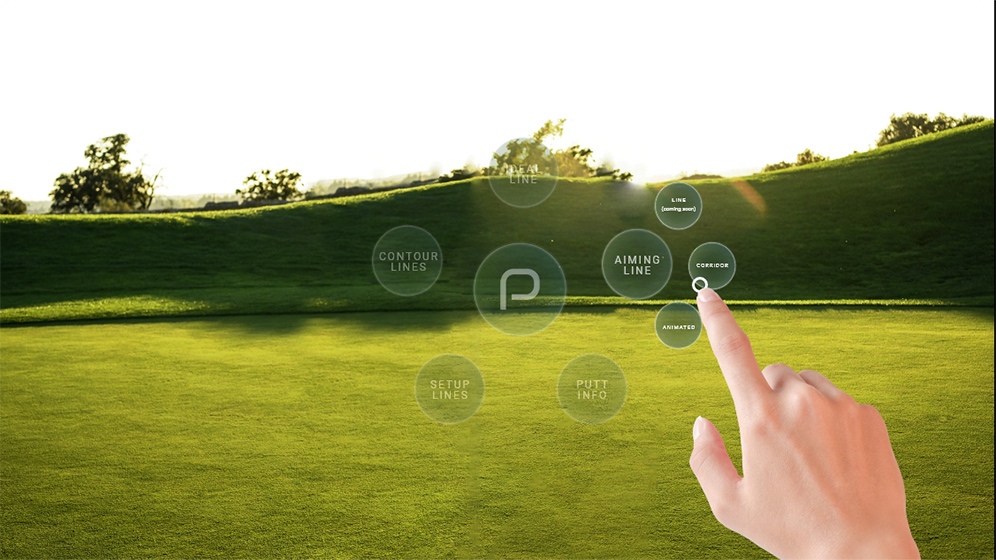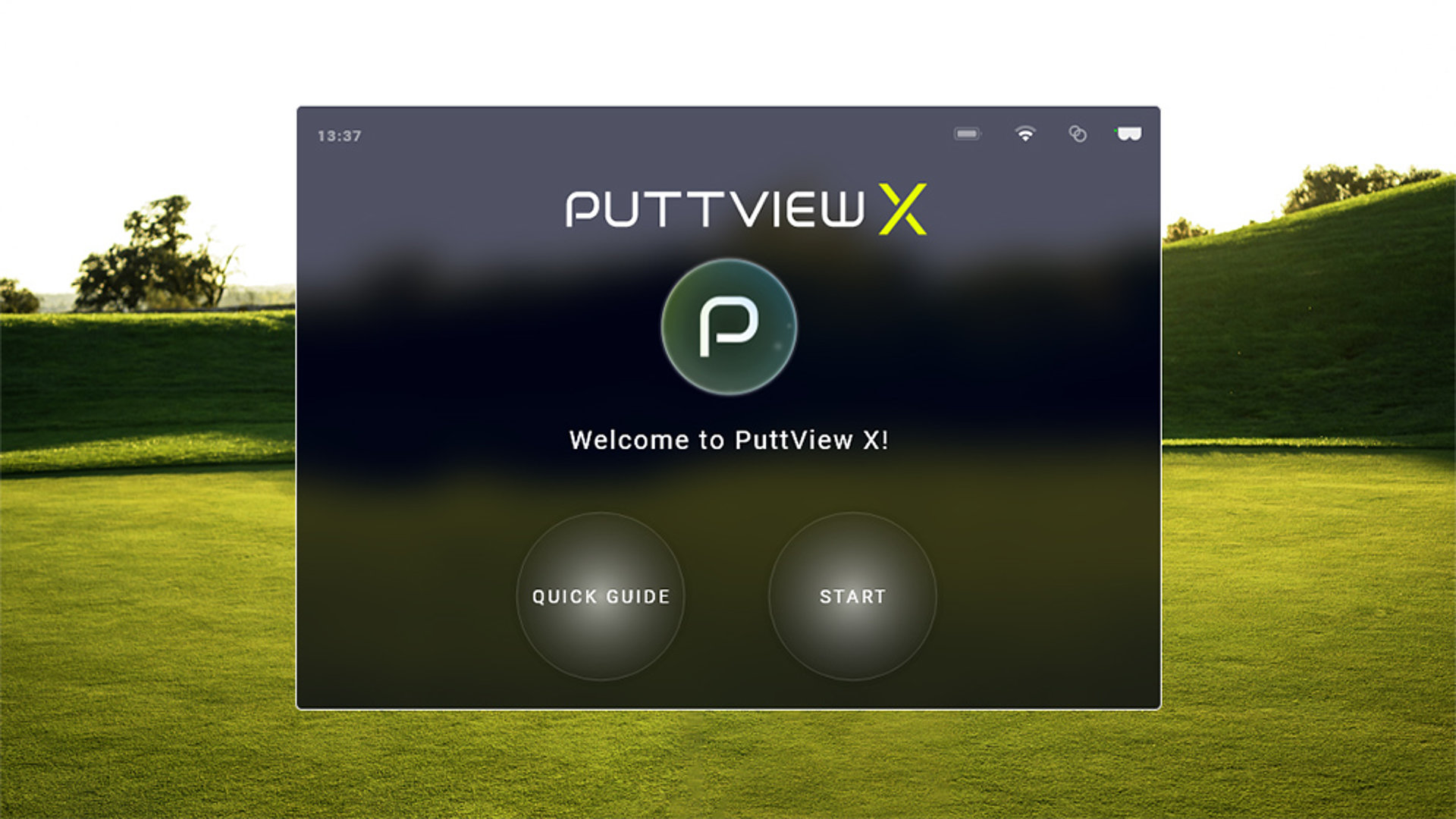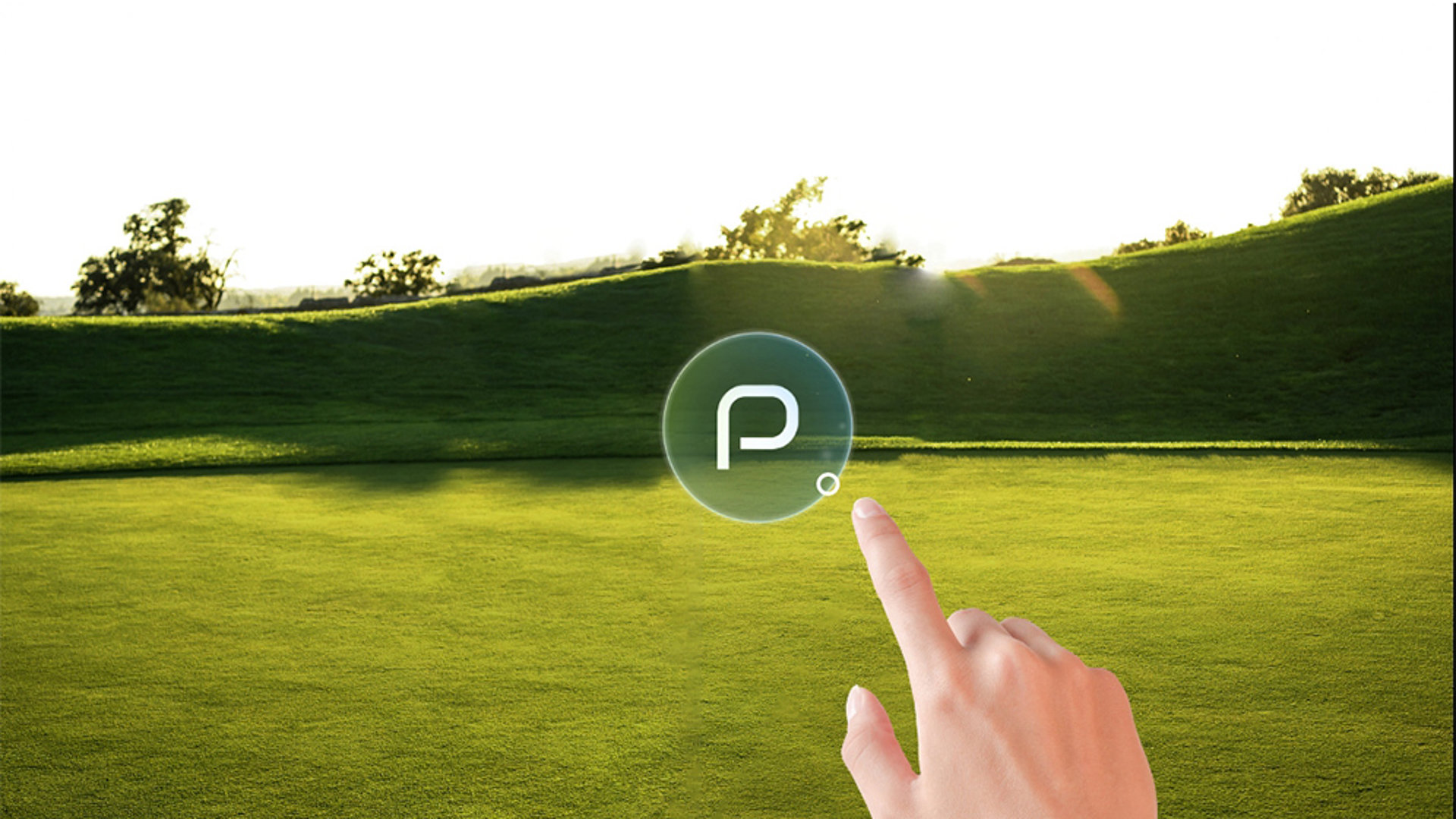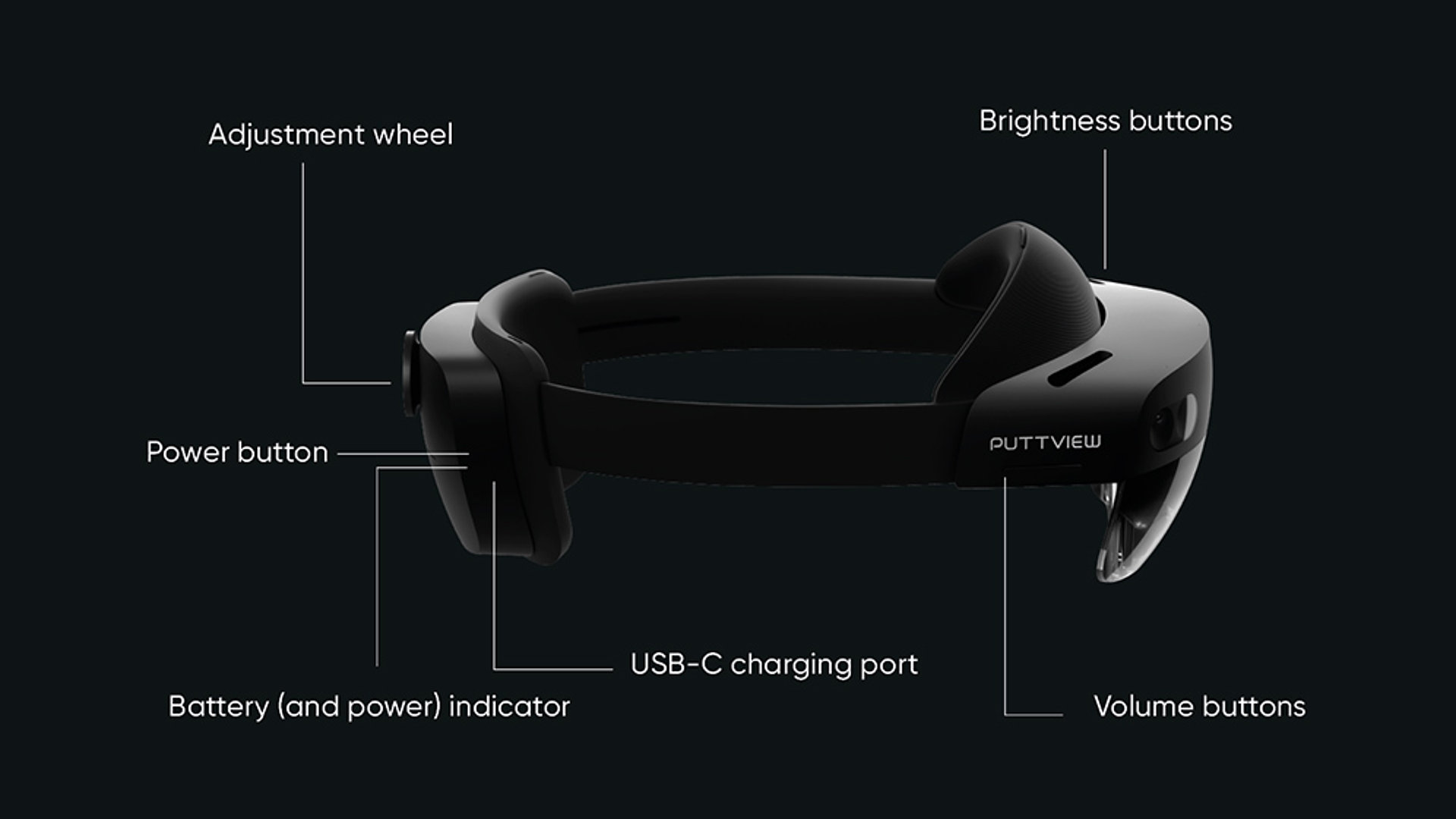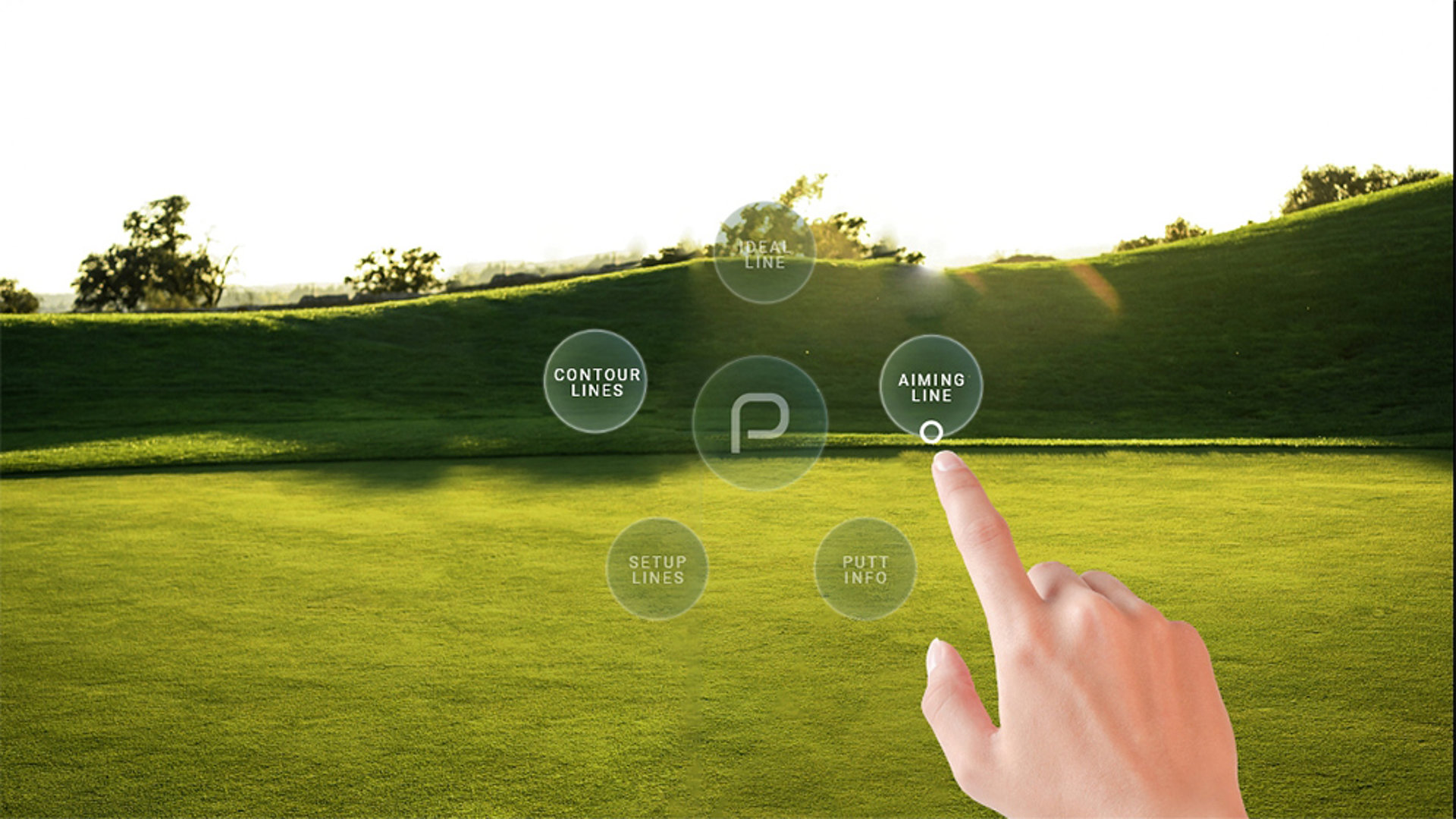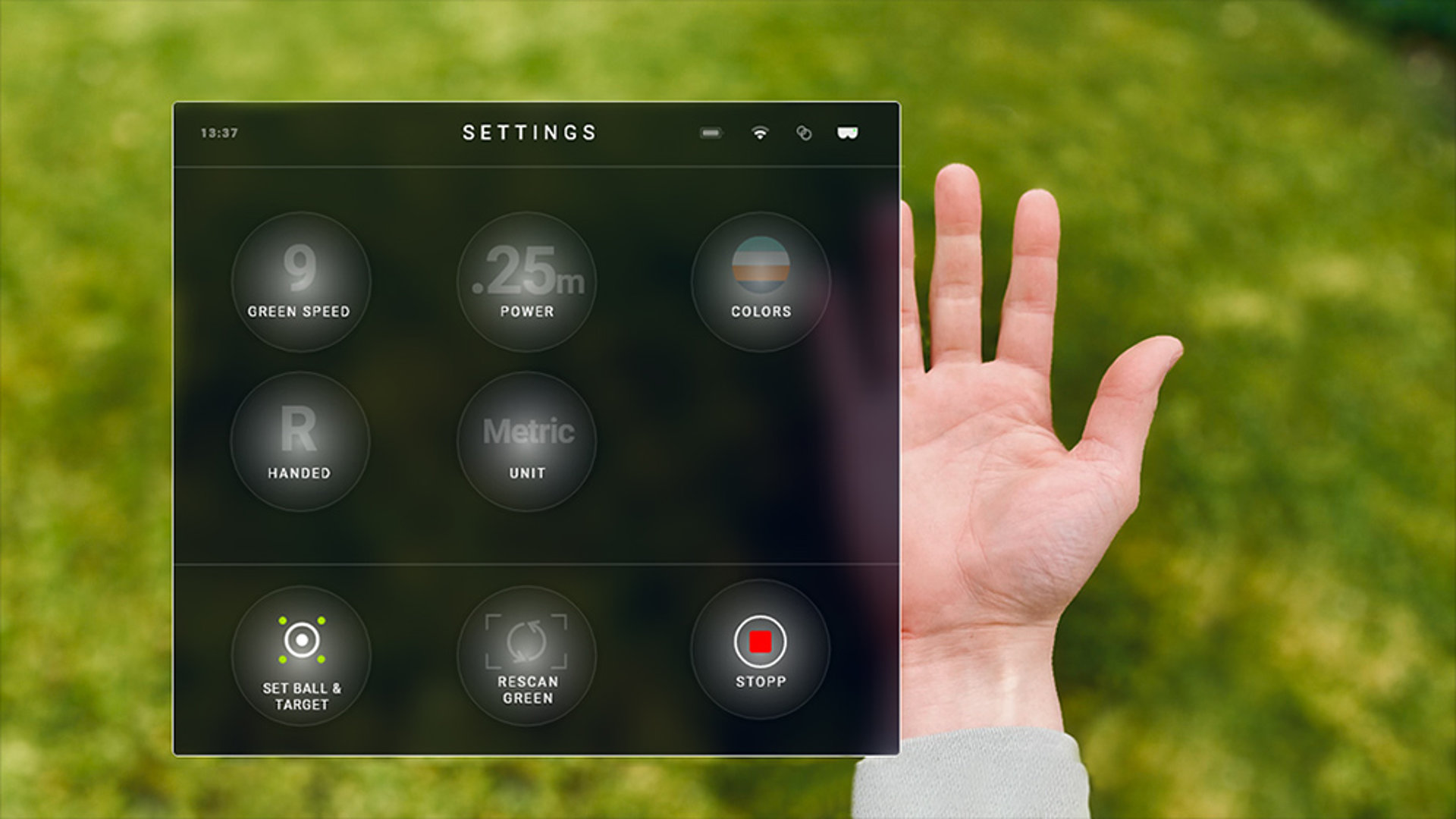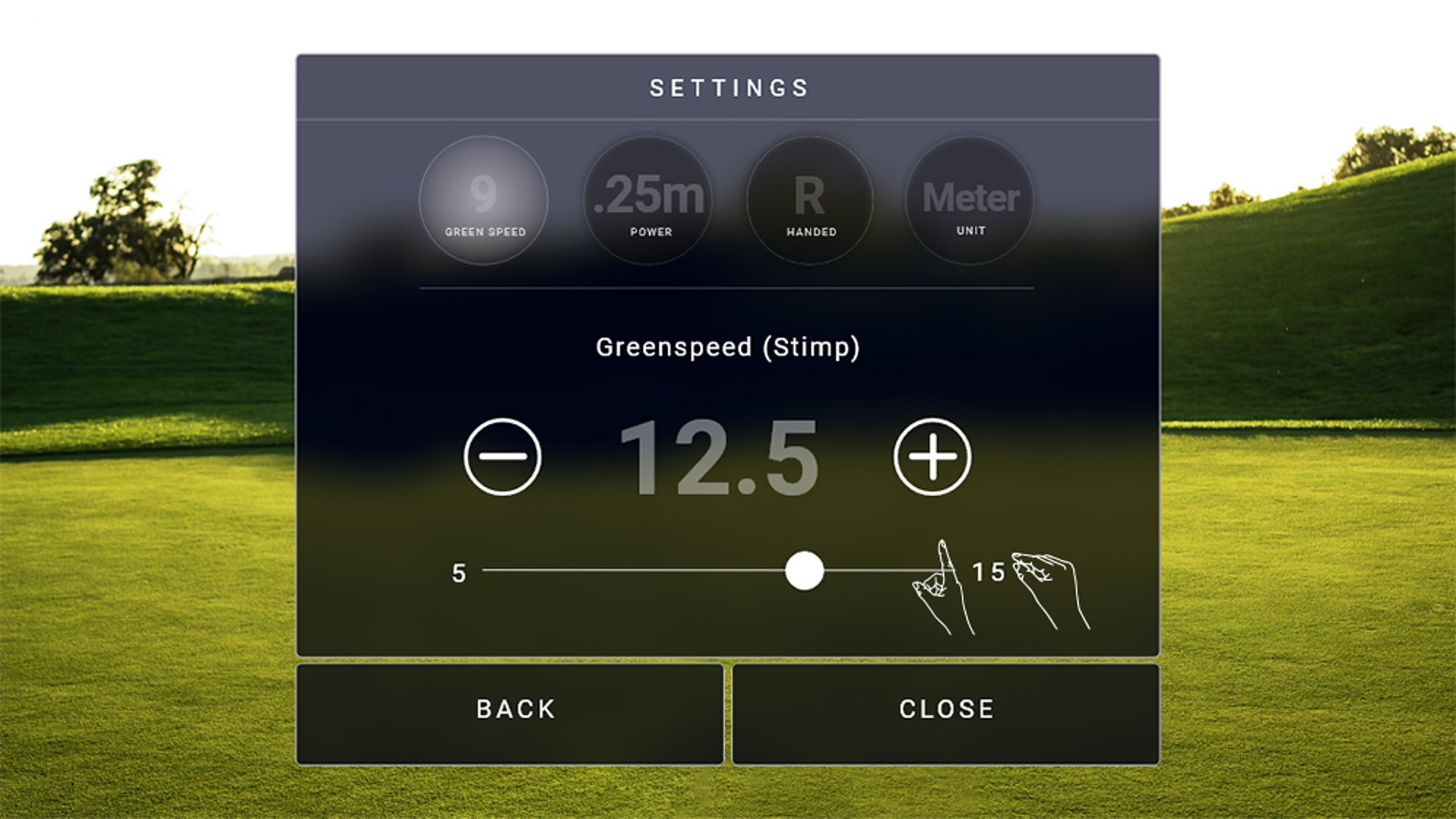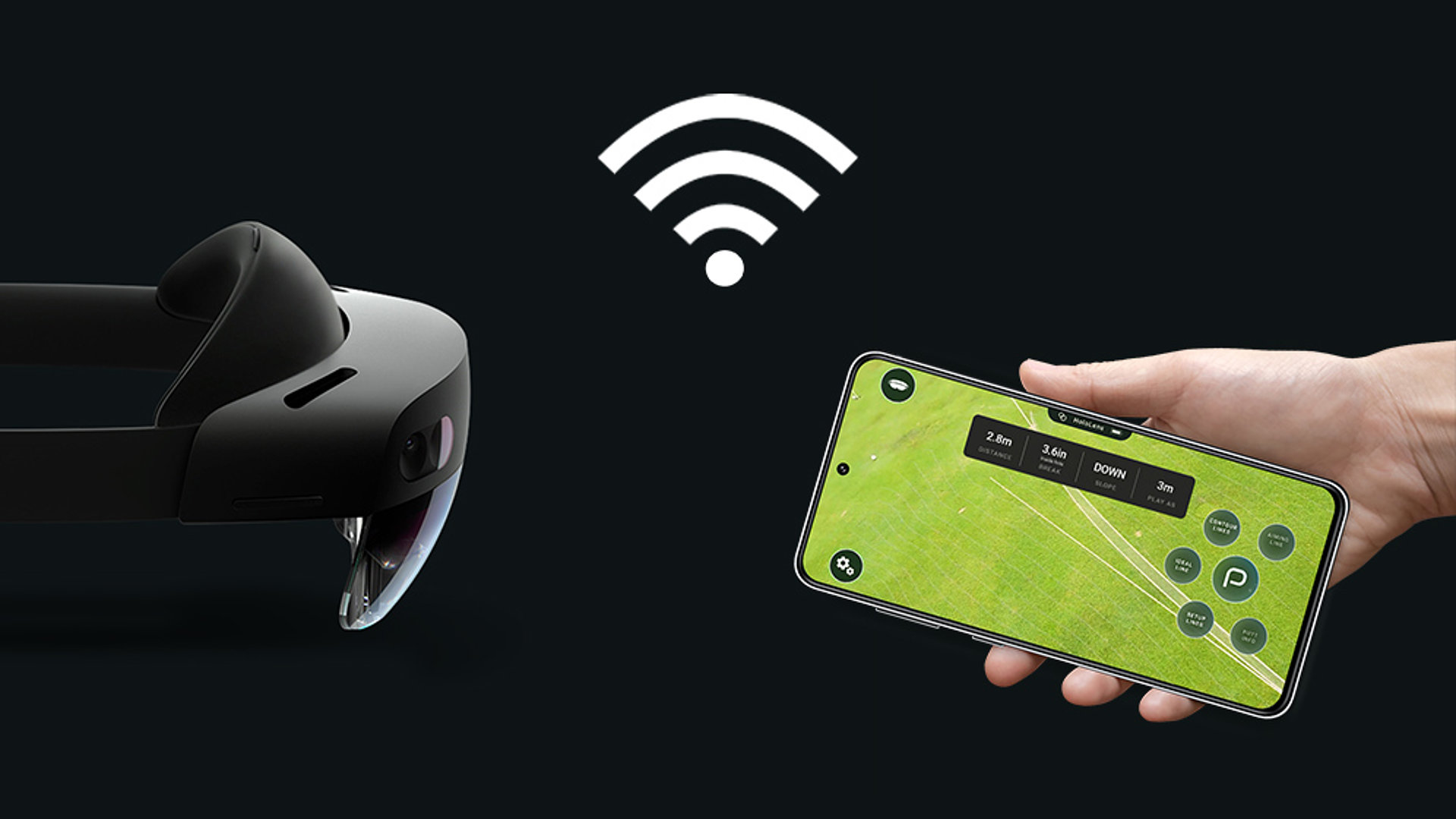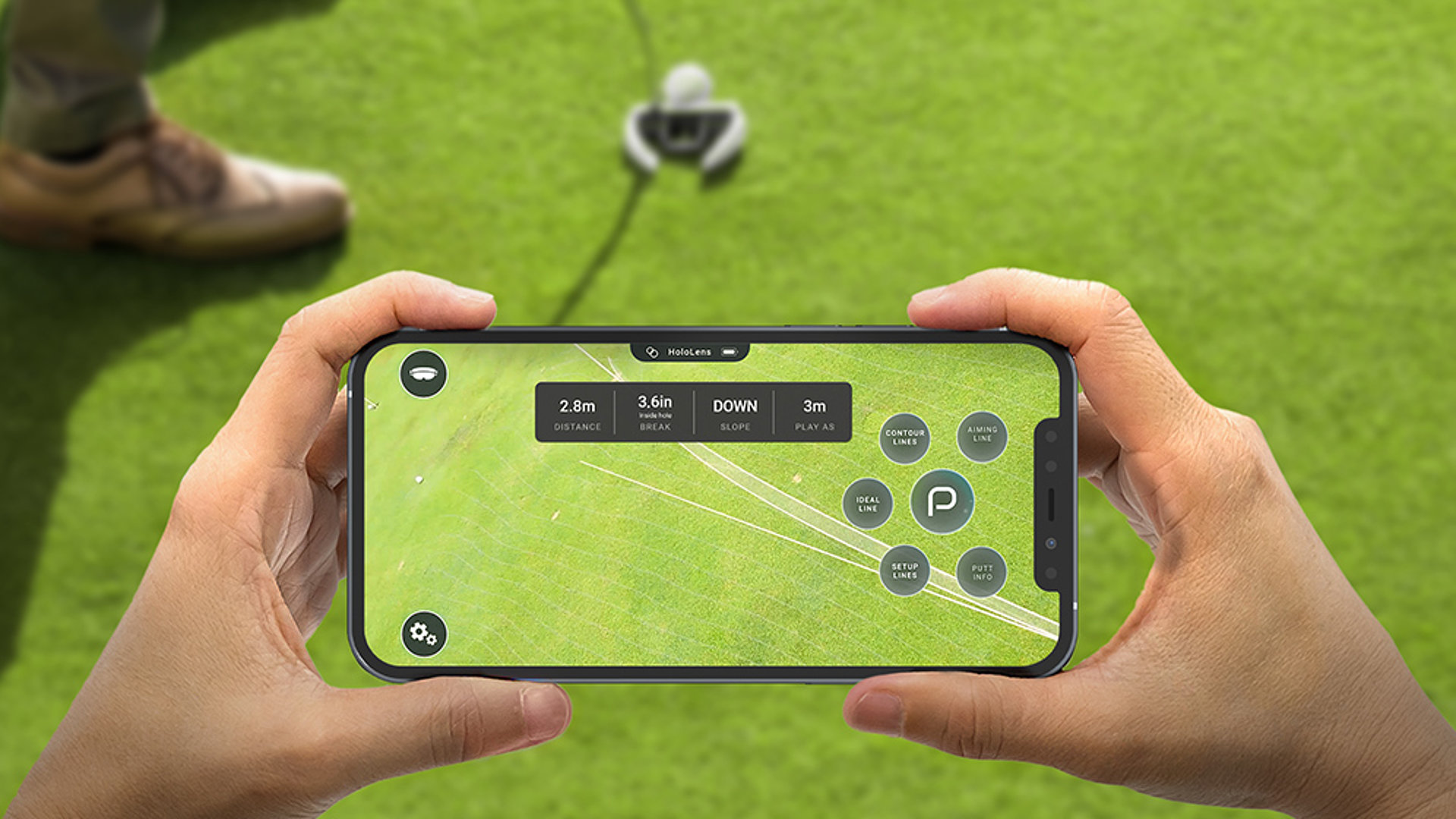Using the (P) Menu
Step 01: The (P) Menu
The putt menu will follow you around while using the HoloLens. Pushing it will lead you to the feature settings which let you adjust the visuals of your putt. If it ever gets in your way, you can move it by looking away.
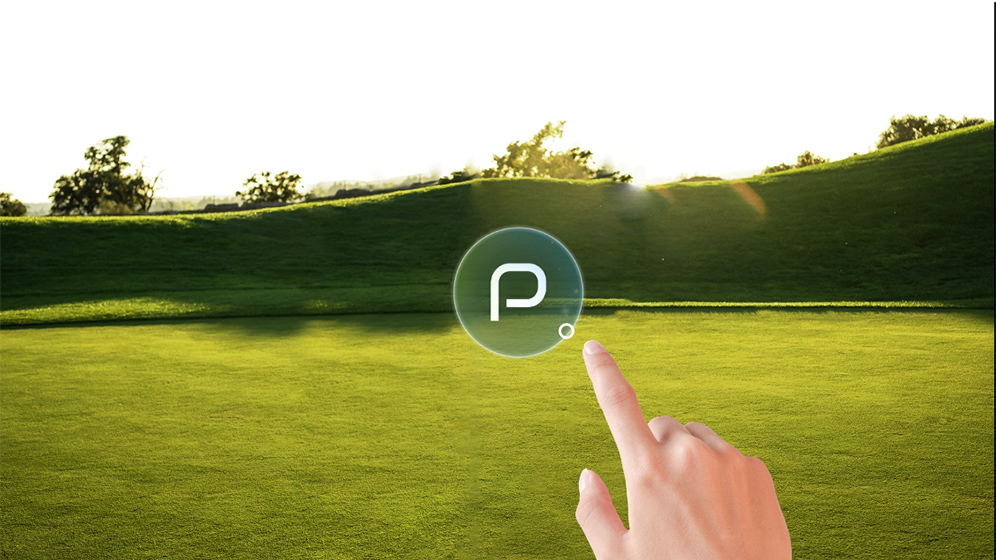
Step 02: Open the Menu
Pressing the floating bubble (P) with your index finger will open the feature settings. It lets you control and adjust the visuals you want to see with the HoloLens.
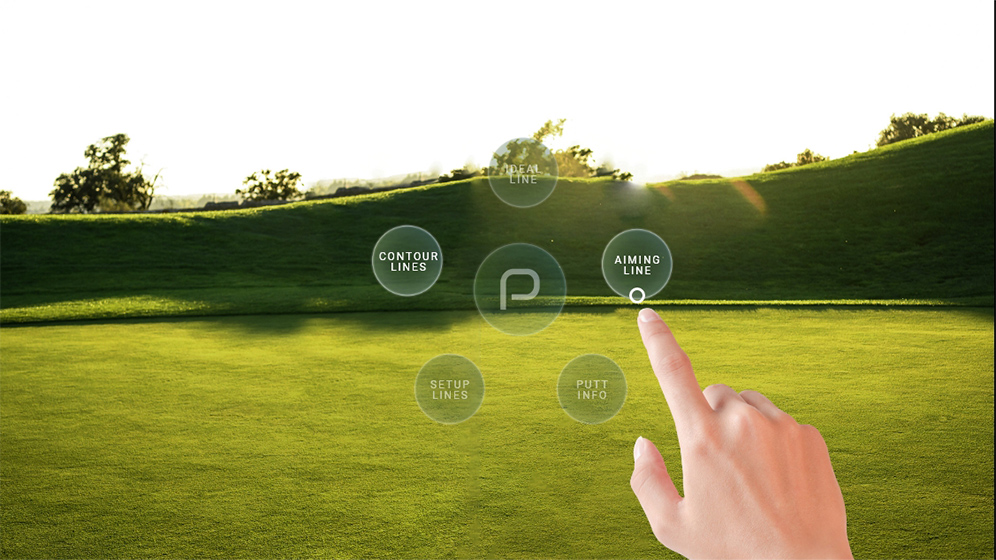
Step 03: Open Sub-Menu
By pushing and hovering your index finger inside the bubbles of the Ideal Line, Aiming Line, or Contour Lines, you can open a sub menu with even more controls such as animations (works both on the HoloLens and the smartphone).