Get started with PuttView X
Step 01: Starting the HoloLens
When you start PuttView X, you‘ll see an animation and hear a sound signal indicating that the device is powering on. This will be followed by a starting screen, letting you know when the system is ready for operation.
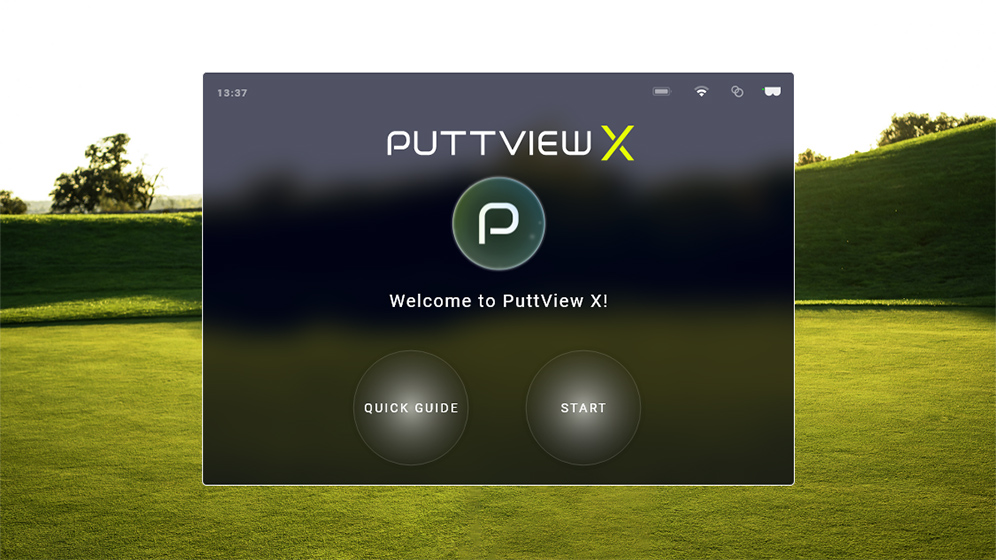
Step 02: Setting the green speed
Before hitting the first putt, make sure to set the correct green speed. Change green speed or power by pressing the respective bubble, then pinch, hold, and drag the slider or press the + and - buttons to adjust the value.
Be aware that measurements using the Stimpmeter might result in 1-2 stimp less than with a True Roller. Therefore, it is best to set the Stimpmeter reading first and fine tune by adjusting the green speed in the main settings after hitting a couple of putts.
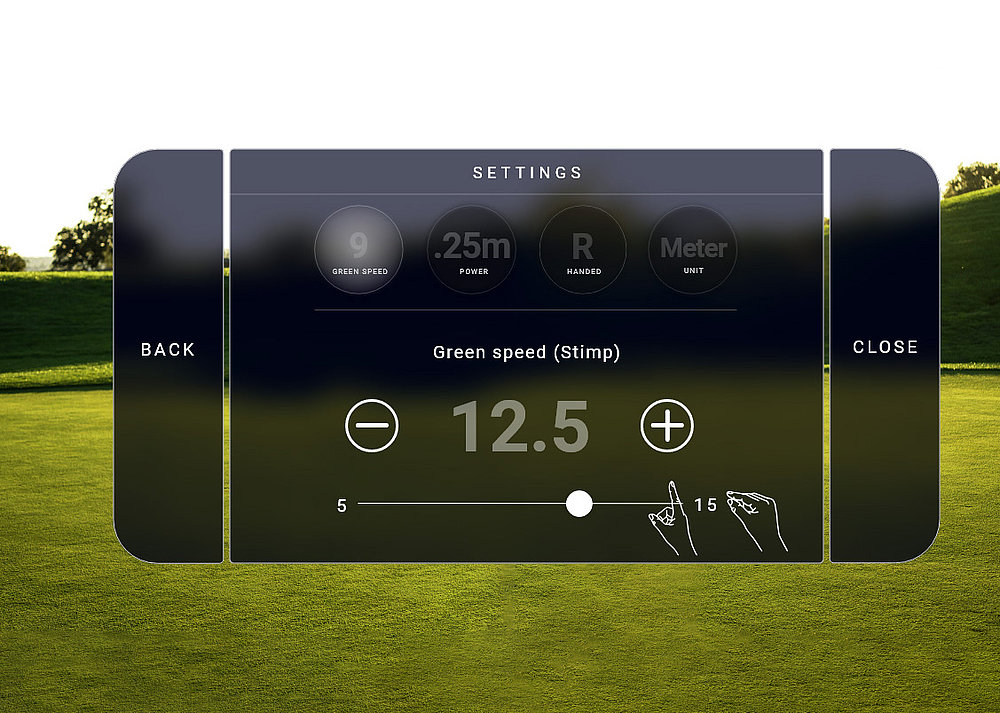
Step 03: Prepare your surroundings/green scan
Activate scanning by saying „Hey PuttView“ or using the button in the hand menu. Look at the ground to scan the surface. The yellow triangles that appear indicate scanned areas. A larger scanned area improves stability.
Stability is better when there are objects (e.g. PuttView X case) to be referenced by the cameras.
Make sure not to run or make sudden movements.
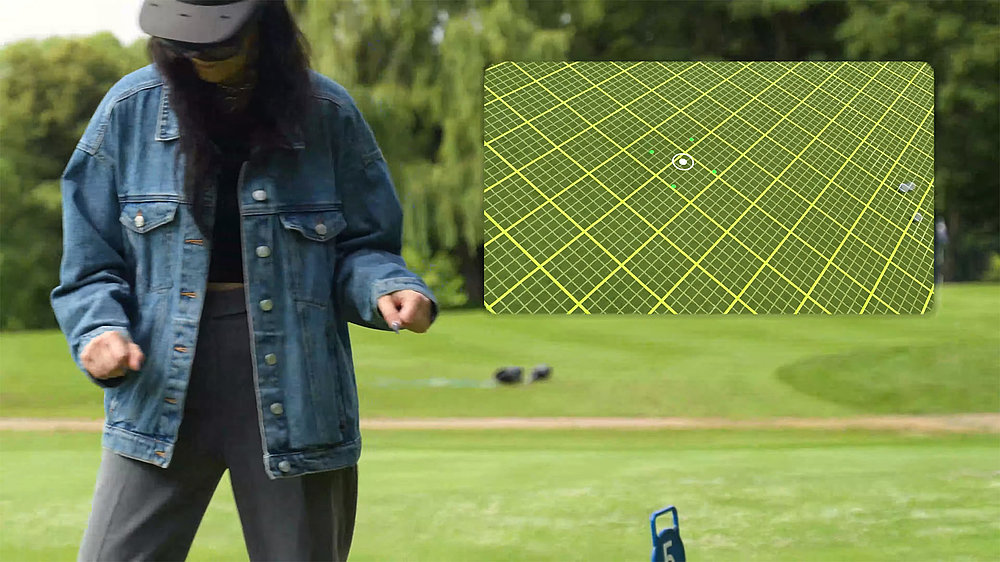
Step 04: Set up a target
To position a new target, say „New Target“ at your preferred position. It can be any point, not just the actual hole. Please note that the cursor will be visible until you place a ball. If you want to readjust the target or set a new one without changing the ball position, use the voice command „Close“ to make the cursor disappear.
When placing a target or ball position, make sure you place it in the yellow triangle area and all four points around the cursor are green.
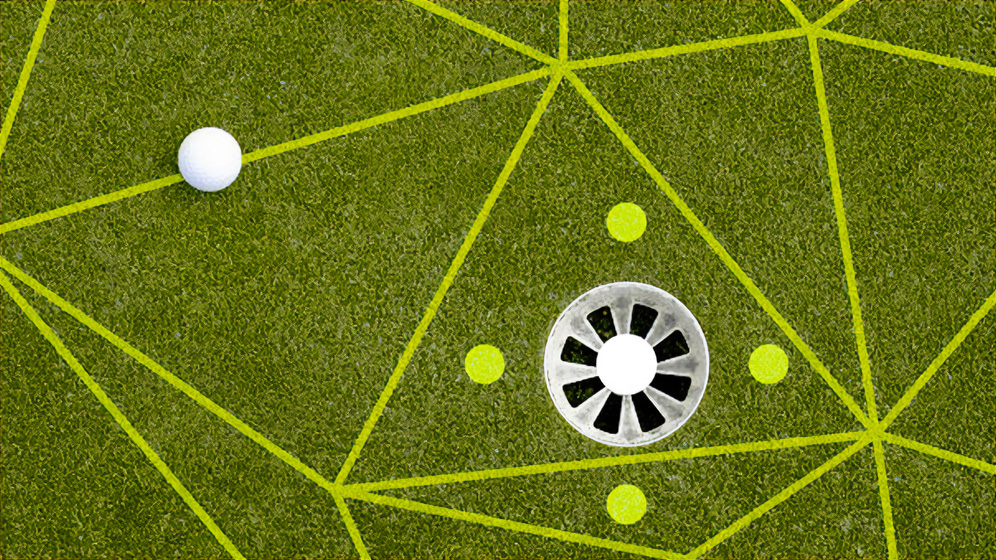
Step 05: Set up the ball
After setting the target, say “New Ball” to place it at the preferred position. If something goes wrong, a message will hint at the next steps.
If you want to keep the target but would like to choose a different putt, you can always set a new ball by saying „Hey PuttView“ followed by „New Ball“. Simply make sure you stay within a 10 meter range of the target as this is the maximum putt length you can set.
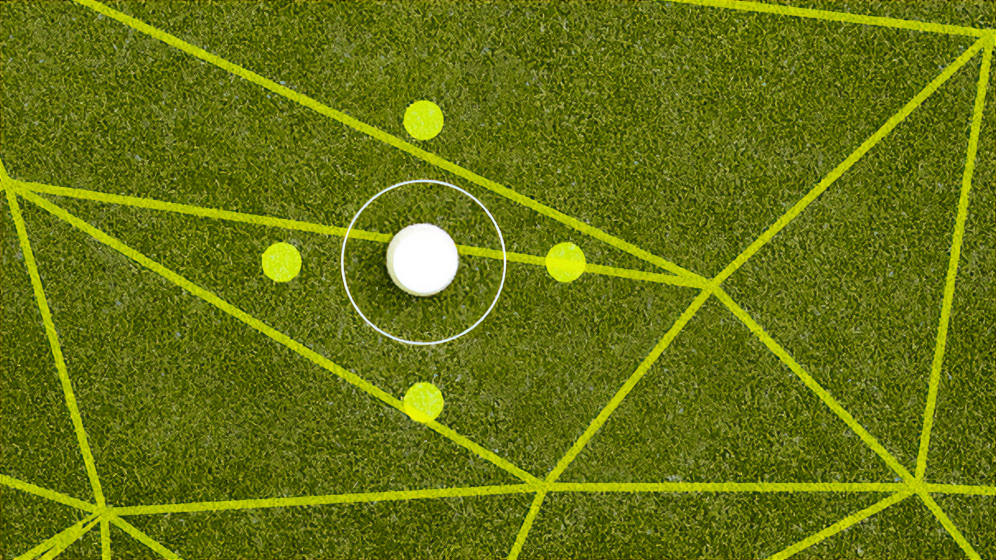
Step 06: Calculate the putt
The putt will then be calculated by our algorithm taking into account the hole location, ball position, slope, green speed and power of the putt. Once your putt is calculated, you will be shown the Aiming Line (1) and Ideal Line (2) of your chosen putt by default. Depending on the length of the putt this can take a couple of seconds.Be aware that the maximum distance you can set for a putt is 10m.

Reset a putt
If you want to move to a different location on the green, set a new target, or if you are outside the 10m range, you can reset the putt. Activate PuttView X by saying „Hey PuttView“. Then say „New Putt“ and both the ball and target will be removed. Now you can move to the new location and simply set a new target and ball position.